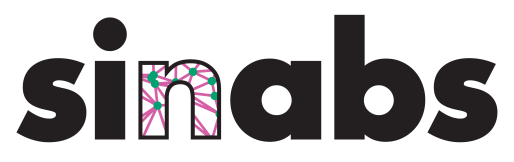Play With Speck’s DVS#
Speck integrates a Dynamic Vision Sensor(DVS) on the chip itself, the resolution of the DVS is 128 x 128. By modifying the “hardware configuration” object, the “DVS layer/Pre-Processing Layer” on the hardware can optionaly apply:
polarity merging.
pooling.
cropping.
mirroring.
switching on/off polarity.
hot-pixel filtering.
output destination layer selecting. Like a DynaCNN Core/layer, the DVS layer also has two output destination layers.
etc.
In this notebook, we show how to play with the DVS on the speck!
Monitor DVS Events#
By modifying the hardware configuration object, users can optionally choose whether to monitoring the events generated by the integrated DVS.
As stated in the “Visualize DVS Input”, there are 2 related attributes of the hardware configuration object:
samna.speckxx.configuration.SpeckConfiguration.dvs_layer.raw_monior_enable. If it is set to beTrue, users can monitor the raw events that generated by the DVS, the type of the monitored events will besamna.speckxx.event.DvsEvent. The raw DVS events means that they directly come from the DVS array and they will not be effected by any pre-processing like: cropping, mirroring, filtering etc. See more details in samna documentation.samna.speckxx.configuration.SpeckConfiguration.dvs_layer.monior_enable. If it is set to beTrue, users can monitor the pre-processed DVS events. The type of the monitored events will besamna.speckxx.event.Spikeand it must with an attribute.layer = 13, i.e. allsamna.speckxx.event.Spikethat comes from the #13 layer are the output events from DVS Layer. Pre-processing operations like: cropping, mirroring, filtering will effect those events.
Where speckxx indicate different Speck devkit board.
The DynapcnnVisualizer is monitoring the samna.speckxx.event.Spike. Therefore, we can change the results displayed by the visualizer according to different hardware configurations.
Merge Polarity#
The easist way of merging the 2 polarity into 1 is:
set the input_shape argument as input_shape=(1, XX, XX) when init the DynapcnnNetwork.
Another way is:
manualy modify the hardware configuration samna.speckxx.configuration.SpeckConfiguration.dvs_layer.merge = True before it is applied to the devkit.
from torch import nn
from sinabs.layers import IAFSqueeze
from sinabs.backend.dynapcnn.dynapcnn_visualizer import DynapcnnVisualizer
from sinabs.backend.dynapcnn import DynapcnnNetwork
# create a dummy snn for DynapcnnNetwork initialization
snn = nn.Sequential(
nn.Conv2d(1, 1, kernel_size=(3, 3), stride=(2, 2), padding=(1, 1), bias=False),
IAFSqueeze(batch_size=1, min_v_mem=-1.0)
)
# init DynapcnnNetwork
input_shape = (1, 128, 128)
dynapcnn = DynapcnnNetwork(snn=snn, input_shape=input_shape, dvs_input=True)
# deploy to speck devkit, use a different name if you're using a different version of the devkit
devkit_name = "speck2fmodule"
dynapcnn.to(device=devkit_name, monitor_layers=["dvs", -1])
Network is valid
DynapcnnNetwork(
(sequence): Sequential(
(0): DVSLayer(
(pool_layer): SumPool2d(norm_type=1, kernel_size=(1, 1), stride=None, ceil_mode=False)
(crop_layer): Crop2d((0, 128), (0, 128))
(flip_layer): FlipDims()
)
(1): DynapcnnLayer(
(conv_layer): Conv2d(1, 1, kernel_size=(3, 3), stride=(2, 2), padding=(1, 1), bias=False)
(spk_layer): IAFSqueeze(spike_threshold=398.0, min_v_mem=-398.0, batch_size=1, num_timesteps=-1)
)
)
)
Next we utilize the DynapcnnVisualizer to visualize the DVS events. The visualizer will show 3 sub-windows
Dvs Plot, shows the DVS events.
Spike Count Plot, shows the number of output spikes curve of layer #0.
Power Measurement Plot, show the
io,ram,logicpower consumption.(The power plots doesn’t include the power consumption of the DVS)
Please do not close the visualizer when running this notebook. Once the visualizer is closed, try to resetart the notebook.
visualizer = DynapcnnVisualizer(
window_scale=(4, 8),
dvs_shape=(128, 128),
add_power_monitor_plot=True,
spike_collection_interval=1000, # milii-second
)
visualizer.connect(dynapcnn_network=dynapcnn)
Connecting: Please wait until the JIT compilation is done, this might take a while. You will get notified on completion.
Set up completed!
Not Merge Polarity#
just set the input_shape = (2, xx, xx)
snn = nn.Sequential(
nn.Conv2d(2, 1, kernel_size=(3, 3), stride=(2, 2), padding=(1, 1), bias=False),
IAFSqueeze(batch_size=1, min_v_mem=-1.0)
)
# make a new hardware configuration
input_shape = (2, 128, 128)
devkit_cfg_bi_polarity = DynapcnnNetwork(snn=snn, input_shape=input_shape, dvs_input=True).make_config(device=devkit_name,
monitor_layers=["dvs", -1])
# update the configuration
dynapcnn.samna_device.get_model().apply_configuration(devkit_cfg_bi_polarity)
Network is valid
You will see the Dvs Plot changing to different color(red and green) after executing the code block above
Pooling#
The easist way of utilizing the pooling functionality of the DVS layer is:
Add a nn.AvgPool2d or sinabs.layers.SumPool2d as the very first layer of the sequential model.
Another way is:
manualy modify the hardware configuration samna.speckxx.configuration.SpeckConfiguration.dvs_layer.pooling.x and .y . The default .x and .y is 1. The available numbers of the .x and .y is: {1, 2, 4}
snn = nn.Sequential(
# this pooling operation will be executed in the DVS Layer when deployed to the hardware
nn.AvgPool2d(kernel_size=(2, 2)),
# the input of the 1st DynapCNN Core will be (1, 64, 64)
nn.Conv2d(1, 1, kernel_size=(3, 3), stride=(2, 2), padding=(1, 1), bias=False),
IAFSqueeze(batch_size=1, min_v_mem=-1.0)
)
# make a new hardware configuration
input_shape = (1, 128, 128)
devkit_cfg_pool = DynapcnnNetwork(snn=snn, input_shape=input_shape, dvs_input=True).make_config(device=devkit_name,
monitor_layers=["dvs", -1])
# update the configuration
dynapcnn.samna_device.get_model().apply_configuration(devkit_cfg_pool)
Network is valid
Users should observe that the visualizer’s “Dvs Plot” window is resized by enabling pooling functionality.
Cropping#
To crop the DVS’s input region, there are mainly two kinds of ways:
Modify the
input_shapeargument when initialize theDynapcnnNetwork.Modify the hardware configuration
samna.speckxx.configuration.SpeckConfiguration.dvs_layer.originand.cut..origindefines the coordinate of the top-left point of the DVS array..cutdefines the coordinate of the bottom-right point of the DVS array.
snn = nn.Sequential(
nn.Conv2d(1, 1, kernel_size=(3, 3), stride=(2, 2), padding=(1, 1), bias=False),
IAFSqueeze(batch_size=1, min_v_mem=-1.0)
)
# make a new hardware configuration that crop the input region to 32 x 32
input_shape = (1, 32, 32)
devkit_cfg_crop = DynapcnnNetwork(snn=snn, input_shape=input_shape, dvs_input=True).make_config(device=devkit_name,
monitor_layers=["dvs", -1])
# only use the top-left 32 x 32 region of the DVS array
print(f"The top-left coordinate: {devkit_cfg_crop.dvs_layer.origin}")
print(f"The bottom-right coordinate: {devkit_cfg_crop.dvs_layer.cut}")
# update the configuration
dynapcnn.samna_device.get_model().apply_configuration(devkit_cfg_crop)
Network is valid
The top-left coordinate: (0,0)
The bottom-right coordinate: (31,31)
Users should see the Dvs Plot only shows a small region after the code block above is executed.
snn = nn.Sequential(
nn.Conv2d(1, 1, kernel_size=(3, 3), stride=(2, 2), padding=(1, 1), bias=False),
IAFSqueeze(batch_size=1, min_v_mem=-1.0)
)
# make a new hardware configuration that crop the input region to 64 x 64
input_shape = (1, 64, 64)
devkit_cfg_crop = DynapcnnNetwork(snn=snn, input_shape=input_shape, dvs_input=True).make_config(device=devkit_name,
monitor_layers=["dvs", -1])
# use the central 64 x 64 region of the DVS array.
devkit_cfg_crop.dvs_layer.origin.x = 31
devkit_cfg_crop.dvs_layer.origin.y = 31
devkit_cfg_crop.dvs_layer.cut.x = 94
devkit_cfg_crop.dvs_layer.cut.y = 94
# update the configuration
dynapcnn.samna_device.get_model().apply_configuration(devkit_cfg_crop)
Network is valid
Notice: The DynapcnnVisualizer won’t move the cropped region to the center of the window, even we set the hardware to use the central 64 x 64 area of the DVS array! Try to change the .origin coordinate from (31, 31) to(0, 0) and .cut from (94, 94) to (63, 63) and see what is different.
Mirroring#
You can only set the mirroring configuration by modify the samna.speckxx.configuration.SpeckConfiguration.dvs_layer.mirror.x or .y or samna.speckxx.configuration.SpeckConfiguration.dvs_layer.mirror_diagonal = True. They are all set to be False by default.
snn = nn.Sequential(
nn.Conv2d(2, 1, kernel_size=(3, 3), stride=(2, 2), padding=(1, 1), bias=False),
IAFSqueeze(batch_size=1, min_v_mem=-1.0)
)
# make a new hardware configuration
input_shape = (2, 128, 128)
devkit_cfg_mirror_x = DynapcnnNetwork(snn=snn, input_shape=input_shape, dvs_input=True).make_config(device=devkit_name,
monitor_layers=["dvs", -1])
# mirror the DVS events along with x-axis
devkit_cfg_mirror_x.dvs_layer.mirror.x = True
# update the configuration
dynapcnn.samna_device.get_model().apply_configuration(devkit_cfg_mirror_x)
Network is valid
snn = nn.Sequential(
nn.Conv2d(2, 1, kernel_size=(3, 3), stride=(2, 2), padding=(1, 1), bias=False),
IAFSqueeze(batch_size=1, min_v_mem=-1.0)
)
# make a new hardware configuration
input_shape = (2, 128, 128)
devkit_cfg_mirror_diagonal = DynapcnnNetwork(snn=snn, input_shape=input_shape, dvs_input=True).make_config(device=devkit_name,
monitor_layers=["dvs", -1])
# mirror along with diagonal line
devkit_cfg_mirror_diagonal.dvs_layer.mirror_diagonal = True
# update the configuration
dynapcnn.samna_device.get_model().apply_configuration(devkit_cfg_mirror_diagonal)
Network is valid
Disable DVS Events From Entering The Processor#
Users might not want the DVS events to be sent to the DynapCNN Core under some cases. e.g running hardware inference with pre-recorded events.
Set hardware configuration samna.speckxx.configuration.SpeckConfiguration.dvs_layer.pass_sensor_events = False can achieve this goal.
snn = nn.Sequential(
nn.Conv2d(2, 1, kernel_size=(3, 3), stride=(2, 2), padding=(1, 1), bias=False),
IAFSqueeze(batch_size=1, min_v_mem=-1.0)
)
# make a new hardware configuration
input_shape = (2, 128, 128)
devkit_cfg_not_pass_dvs = DynapcnnNetwork(snn=snn, input_shape=input_shape, dvs_input=True).make_config(device=devkit_name,
monitor_layers=["dvs", -1])
# do not let the DVS events be sent to processor
devkit_cfg_not_pass_dvs.dvs_layer.pass_sensor_events = False
# update the configuration
dynapcnn.samna_device.get_model().apply_configuration(devkit_cfg_not_pass_dvs)
Network is valid
Users will see nothing displayed on the visualizer after executing the code block above. It is because the DynapcnnVisualizer is monitoring the samna.speckxx.event.Spike instead of the samna.speckxx.event.DvsEvent.
And the Spike Count Plot will constantly show 0 spikes because there is no events sent to the #0 DynaoCNN layer as its input events.
Output Destination Layer Select#
Like a DynaCNN Core/layer, the DVS layer also has two output destination layers.
By modifying the samna.speckxx.configuration.SpeckConfiguration.dvs_layer.destinations, users can choose which two layers to output pre-processed DVS events to.
snn = nn.Sequential(
nn.Conv2d(2, 1, kernel_size=(3, 3), stride=(2, 2), padding=(1, 1), bias=False),
IAFSqueeze(batch_size=1, min_v_mem=-1.0)
)
# make a new hardware configuration
input_shape = (2, 128, 128)
devkit_cfg_output_layer_select = DynapcnnNetwork(snn=snn, input_shape=input_shape, dvs_input=True).make_config(device=devkit_name,
monitor_layers=["dvs", -1])
for destination_index in [0, 1]:
print(f"destination layer {destination_index} enable: {devkit_cfg_output_layer_select.dvs_layer.destinations[destination_index].enable}")
print(f"destination layer {destination_index} to: {devkit_cfg_output_layer_select.dvs_layer.destinations[destination_index].layer }")
# not send the DVS events to layer #0
devkit_cfg_output_layer_select.dvs_layer.destinations[0].enable = False
devkit_cfg_output_layer_select.dvs_layer.destinations[0].layer = 0
# update the configuration
dynapcnn.samna_device.get_model().apply_configuration(devkit_cfg_output_layer_select)
Network is valid
destination layer 0 enable: True
destination layer 0 to: 0
destination layer 1 enable: False
destination layer 1 to: 0
Users will only see the DVS events on the visualizer and the Spike Count Plot constantly shows 0 spikes, since the code above disabled all output destination layers.
Switching On/Off Polarity.#
The hardware configuration samna.speckxx.configuration.SpeckConfiguration.dvs_layer.on_channel and .off_channel control the 2 polarities of the DVS. They are both set to be True by default. By setting them as False, users can switch off one or both 2 channels.
snn = nn.Sequential(
nn.Conv2d(2, 1, kernel_size=(3, 3), stride=(2, 2), padding=(1, 1), bias=False),
IAFSqueeze(batch_size=1, min_v_mem=-1.0)
)
# make a new hardware configuration
input_shape = (2, 128, 128)
devkit_cfg_switch_off_p = DynapcnnNetwork(snn=snn, input_shape=input_shape, dvs_input=True).make_config(device=devkit_name,
monitor_layers=["dvs", -1])
# switch off one channel
# try to set both channels to False to see what will happen!
devkit_cfg_switch_off_p.dvs_layer.on_channel = True
devkit_cfg_switch_off_p.dvs_layer.off_channel = False
# update the configuration
dynapcnn.samna_device.get_model().apply_configuration(devkit_cfg_switch_off_p)
Network is valid
Hot-Pixel Filtering#
The DVS layer on the Speck can optionally apply a filter on the raw DVS events.
By modifying the samna.speckxx.configuration.SpeckConfiguration.dvs_filter, users can apply a hot-pixel filter on the raw DVS events. More details about the filtering can be found in the samna documentation.
Besides, users need to provide an external-slow-clock for the DVS filter block if want to use it. By calling the API of samna’s Unifirm Module, users can provide the external-slow-clock for Speck.
snn = nn.Sequential(
nn.Conv2d(2, 1, kernel_size=(3, 3), stride=(2, 2), padding=(1, 1), bias=False),
IAFSqueeze(batch_size=1, min_v_mem=-1.0)
)
# make a new hardware configuration
input_shape = (2, 128, 128)
devkit_cfg_filter = DynapcnnNetwork(snn=snn, input_shape=input_shape, dvs_input=True).make_config(device=devkit_name,
monitor_layers=["dvs", -1])
# set the filtering config
devkit_cfg_filter.dvs_filter.enable = True
devkit_cfg_filter.dvs_filter.filter_size.x = 3
devkit_cfg_filter.dvs_filter.filter_size.y = 3
devkit_cfg_filter.dvs_filter.hot_pixel_filter_enable = True
devkit_cfg_filter.dvs_filter.threshold = 5
# set up the Unifirm/IO module
devkit_io = devkit.get_io_module()
# update the configuration
dynapcnn.samna_device.get_model().apply_configuration(devkit_cfg_filter)
Network is valid
After the above code block is executed, users should observe that some isolated hot-pixels in the Dvs Plot will be eliminated.